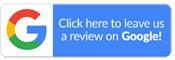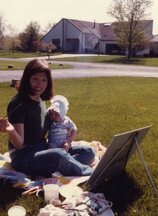





















Borling
Sharing a Photo
This section allows the family to upload their own photos of the deceased.
Note: All photos must be approved by the funeral home or family before they will be available to the public.
Step #1 - Navigate to the "Share" tab at the left, and then "Upload a Photo". Note that photo file must be either jpg or png files only.
Step #2 - Click on the "Add files..." button.
Step #3 - Select the photo file from your computer and click "Open".
Step #4 - You'll see a preview thumbnail of the selected photo. You can enter a description of the photo in the field to the right of the preview. may add more files at this point. Once your photos have been selected, click on "Start Upload".
Step #5 - You can add more files at this point. Once you have selected the photos and entered a description, click on "Start Upload".
Step #6 - You'll see a message stating that your photos have been successfully uploaded and there will be a display of "My Uploaded Photos".
Step #7 - The photo will either immediately load into the Book of Memories or become available once approved by the family/funeral home.
The Book of Memories™ for your loved one is a permanent archive, so feel free to return at any time in the future to add to the collection of photos and stories.
Recently Shared Condolences
-
Jude was such a patient... (read more)
-
We were so sorry to hear... (read more)
-
So sorry about Jude. We... (read more)
-
A tribute to a lady who... (read more)
-
I only had the pleasure... (read more)
-
I can hardly believe the... (read more)
-
Jude radiated love and... (read more)
-
I feel honored to have... (read more)
-
Chuck and I are so very... (read more)
-
Dear Don and Family L... (read more)
Recently Lit Candles
-
We are honored to prov ...(read more)
-
Our sincere condolence ...(read more)
-
What a beautiful and s ...(read more)
-
I will miss my neighbo ...(read more)
-
I felt sad when my fri ...(read more)
-
We are grateful to hav ...(read more)
Recently Shared Stories
Colonial Chapel Funeral Home & Crematory